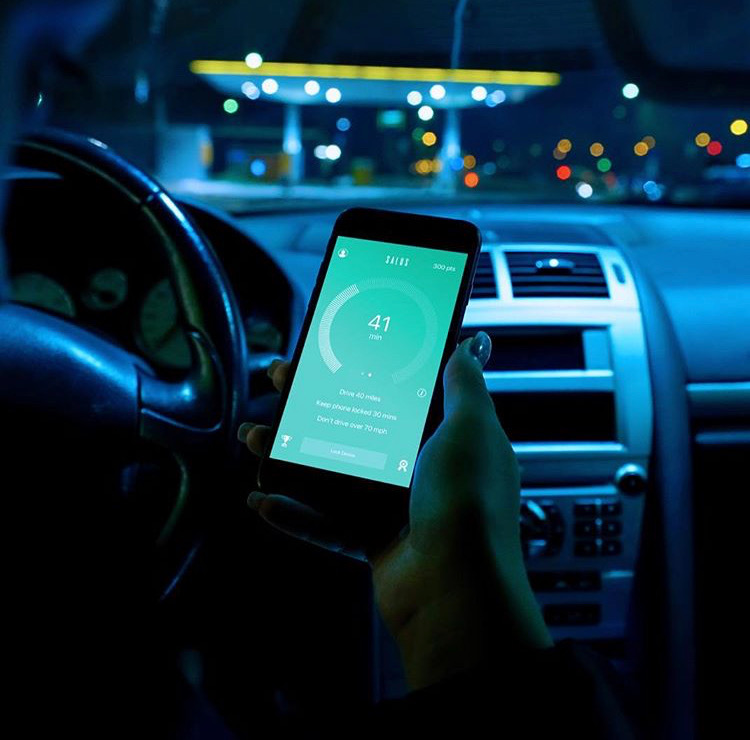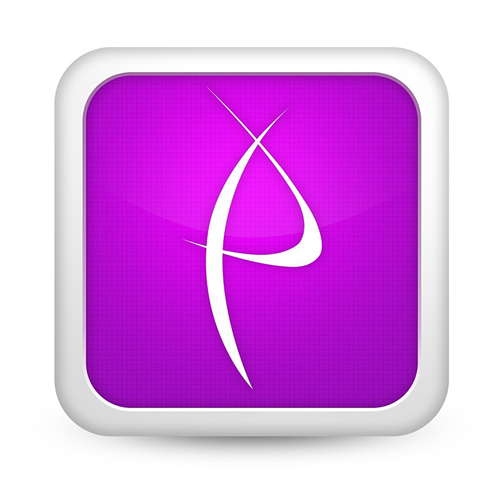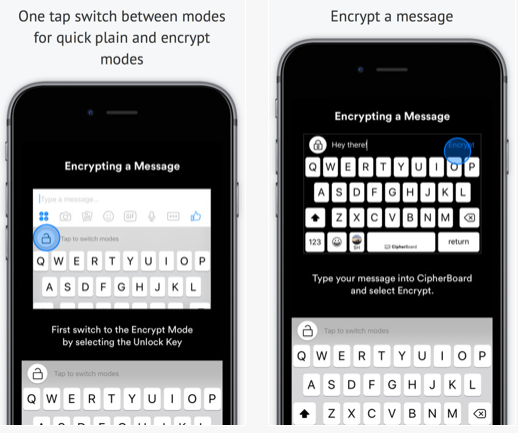If your Android apps crashing, the issue is typically linked to outdated software, insufficient memory, corrupted cache, or conflicting updates. These interruptions are more common after major OS updates or when apps are left unmaintained. Let’s explore the exact causes and solutions.

Content
Understanding Why Android Apps Crash Frequently
Android devices are sophisticated systems, but like any software-based ecosystem, they are vulnerable to glitches. Understanding the causes of app instability is the first step in resolving persistent issues.
1. Incompatibility with Android Updates
App developers design software for specific operating systems. When the Android OS updates and the app hasn’t been optimized accordingly, incompatibility can lead to failure. This is one of the most common Android app crash causes.
- Example: If you’ve updated to Android 13 but your banking app hasn’t rolled out a compatible version, it might close unexpectedly or refuse to open.
2. Insufficient Device Storage or RAM
Apps need memory to function correctly. If your phone is running low on internal storage or RAM, you may notice app crashing on startup Android or during regular use.
- Signs of this include: slow device performance, background apps being killed, and abrupt closures without error messages.
3. Corrupted Cache or Data Files
Temporary files stored by apps (cache) help improve performance. However, when these files become corrupted, it can lead to frequent crashes. Users often report issues like:
- App keeps crashing Android even after restarting the phone.
- Certain features within the app stop responding.
4. Conflicts Between Applications
When two apps try to access the same system permissions or resources, a conflict may occur. For example, battery optimizers and VPN apps sometimes interfere with the functionality of Android apps, causing abrupt exits.
Reliable Methods to Fix Android App Crashing
Now that the key triggers have been outlined, here are several tried-and-tested methods to fix crashing problems effectively.
1. Update the App and the Android Operating System
Outdated versions are among the most prominent Android app crash causes. Developers often release patches and updates to resolve known bugs.
Steps:
- Visit the Google Play Store.
- Tap on your profile > Manage apps & device.
- Update all pending applications.
- Check for system updates under Settings > System > Software update.
This ensures compatibility between the Android system and app frameworks.
2. Clear App Cache and Data
Fix app crashing Android by clearing out corrupted temporary files and resetting app behavior.
How to do it:
- Go to Settings > Apps > [App Name].
- Tap on Storage & cache.
- Clear cache first; if the problem persists, choose “Clear data.”
This is particularly helpful when the app crashes on Android phone without warning.
3. Uninstall and Reinstall the Application
If clearing the cache fails, the application may be damaged. Reinstallation ensures a clean, stable copy.
Instructions:
- Press and hold the app icon > Uninstall.
- Visit the Play Store, search for the app, and reinstall.
Many users have found this useful when facing app crashing after update Android.
4. Restart the Device
Simple but powerful. Restarting the device flushes temporary memory, closes background processes, and often resolves temporary software conflicts.
- Hold down the power button and tap “Restart.”
- Try opening the app again after reboot.
5. Free Up Internal Storage
A device operating near its storage limit may experience performance degradation, leading to Android app crash fix scenarios.
Tips:
- Delete unused apps and files.
- Move media to cloud storage.
- Use storage management tools to locate large files.
Preventive Measures to Keep Android Apps Stable
After fixing the current issue, adopting a proactive maintenance routine helps avoid future problems.
1. Enable Auto-Updates for Apps
Letting the Play Store automatically update your apps reduces the risk of crashes from outdated versions. Turn this on by:
- Going to Play Store > Settings > Network Preferences > Auto-update apps.
This helps mitigate app crashing after update Android delays where you manually forget updates.
2. Monitor Background App Usage
Too many open apps can strain your RAM, leading to app crashing on startup Android or slowdowns.
Solution:
- Access your recent apps view.
- Close unnecessary apps running in the background.
3. Avoid Installing Unverified Applications
Apps outside the Google Play Store may not follow Android guidelines, increasing the risk of app crashes on Android phone due to security vulnerabilities.
Only install apps from trusted developers with positive reviews and frequent updates.
4. Review App Permissions
Some apps request excessive permissions that may conflict with system behavior or other apps.
- Go to Settings > Apps > Permissions.
- Revoke any permissions not required for normal app functionality.
This can reduce Android app crash troubleshooting scenarios caused by software conflicts.
Technical Troubleshooting for Persistent Problems
If none of the basic fixes work, move to more advanced options to identify or isolate the issue.
1. Use Safe Mode to Identify the Fault
Booting into Safe Mode disables third-party apps. If the app functions normally here, the issue likely lies in a conflicting app.
How to activate:
- Hold the power button > Tap and hold “Power off” > Select “Reboot to Safe Mode.”
This is a direct method of Android app crash troubleshooting without using developer tools.
2. Perform a Factory Reset (As a Last Resort)
If your phone has deep-rooted software problems, a factory reset may be necessary. Back up your data first.
- Go to Settings > System > Reset options > Erase all data.
Use this only when all other fix app crashing Android attempts fail.
Conclusion
App keeps crashing Android is a common but solvable problem. From ensuring software is up to date to managing memory usage and removing unnecessary apps, the key lies in regular maintenance.
Follow the solutions above for a lasting Android app crash fix. If issues persist, consider contacting the app developer via the Play Store listing or exploring alternatives.
FAQs
Why do apps keep crashing after an update?
After a system update, some apps may become unstable due to API changes or outdated dependencies. Developers may take time to release patches. Reinstalling the app or clearing its cache usually solves this issue.
How do I stop apps from crashing on my Android phone?
To prevent crashes, ensure your device has enough free storage, apps are regularly updated, and only verified apps are installed. Also, avoid overloading your phone with background processes.
Is clearing app data safe?
Yes. Clearing data resets the app to its original state. You might lose preferences or offline content, but this often resolves major Android app crash causes.
Can antivirus apps cause interference?
Yes. Over-aggressive antivirus or optimization tools may block app behavior. Temporarily disabling such apps can help isolate whether they are the source of frequent app crashing Android complaints.