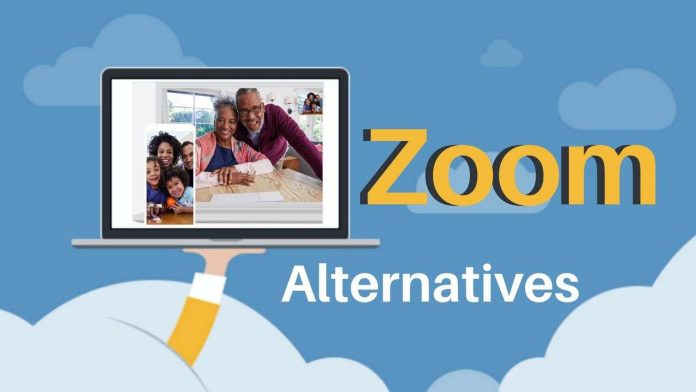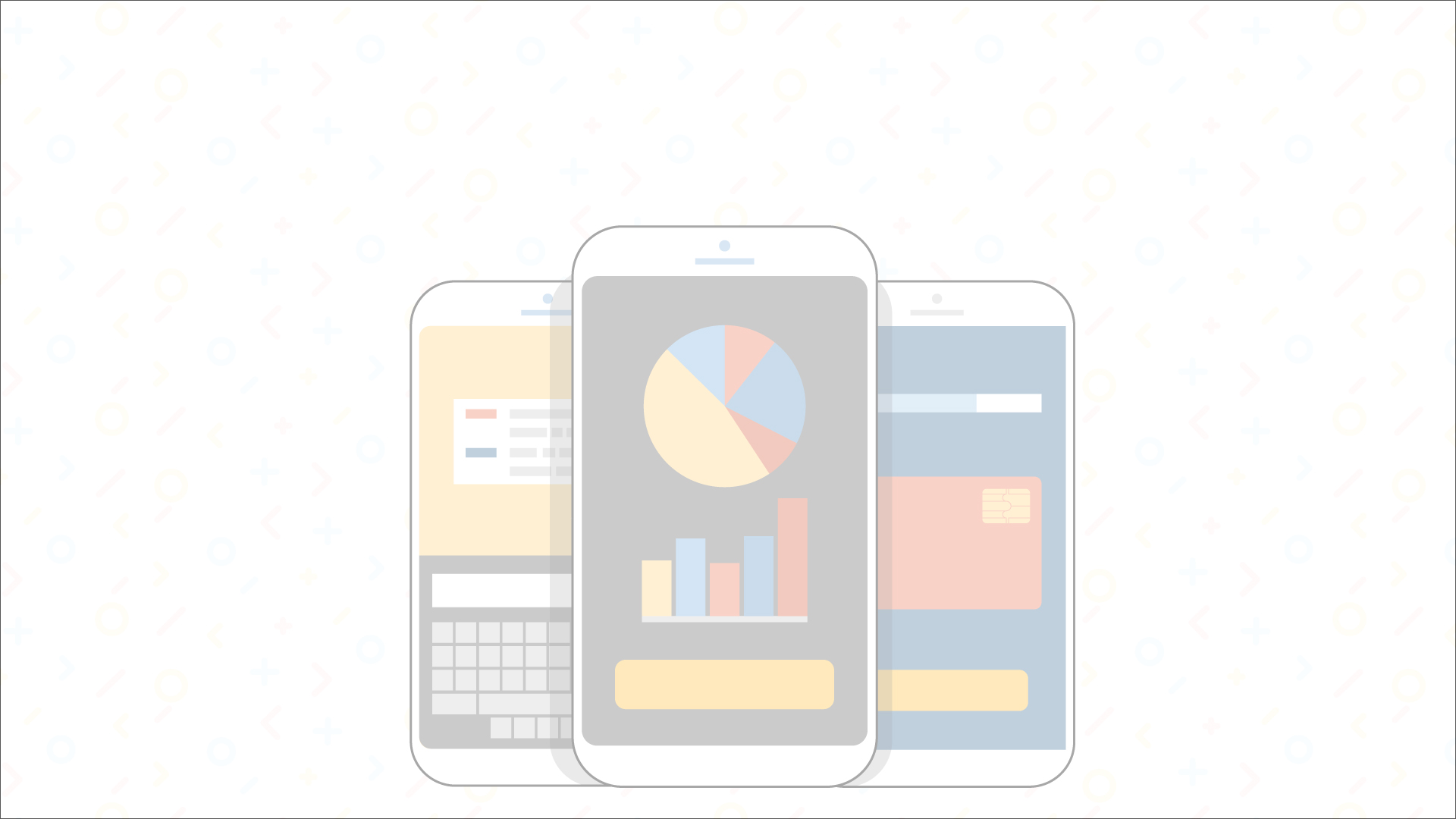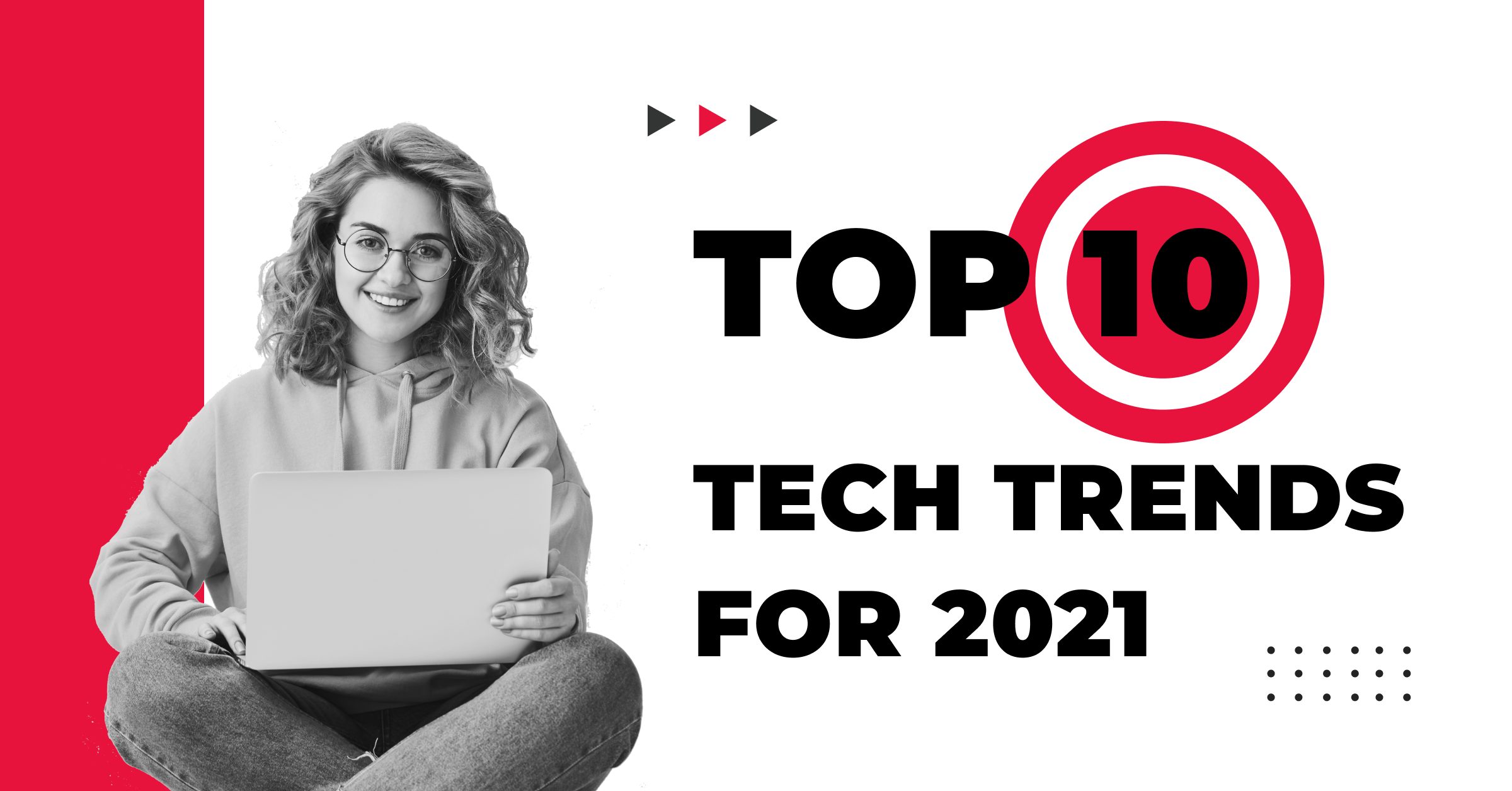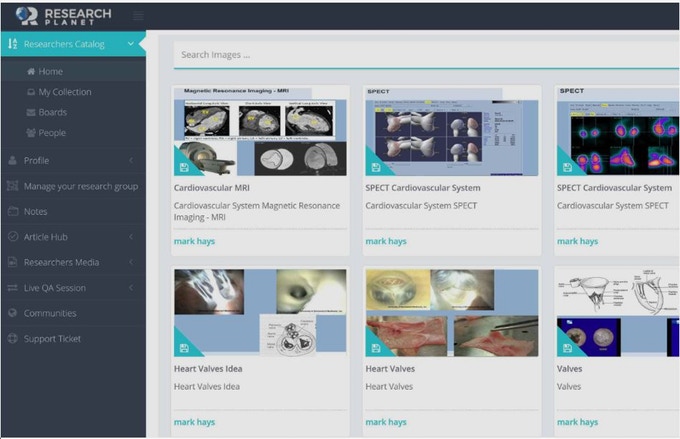Training through virtual assistant needs certain softwares and apps to better furnish the devices to work in the way that students or teachers require. At the same time as training through live video is an alternative, but sometime only screen sharing is also an easier and faster alternative than creating a training video. While there’re a lot of choices, there are some tools to get started:
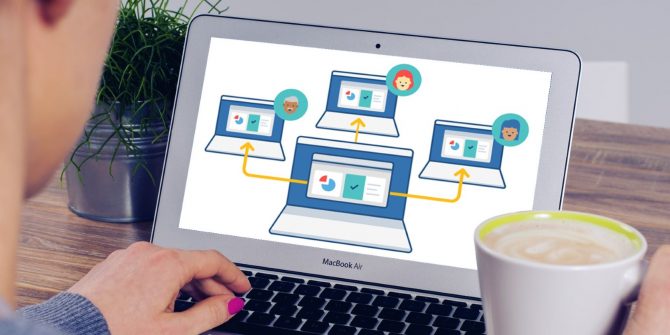
ezTalks
ezTalks is a useful and simple tool that allows fast screen sharing for any project that require a bit more visual workout. It’s free, but, for most important requirements this tool is enough to use as virtual classroom software.
Skype
It is an important tool that most people need it to be installed in their computer or smartphone for virtual assistance. It’s a method to create practical meeting with client or any other team member. It can happen through video or audio chat, or only instant messaging. Given that, this virtual assistant tool already has these methods; it’s a sound and suitable way to share screen.
When you have signed in and opened messaging mode, click blue plus button, and choose screen share from the menu. After that, screen share feature will start. When you want to end sharing screen, just click stop sharing. There are more than one tools offered by Skype free of cost. A drawback to its free sign-up is that there is screen share feature of one screen.
Google+ Hangouts
It is one more program that’s a lot useful if you want to use features of virtual assistant. Most individuals use both of these tools, and you can use both. It is totally free, and you can record screen video and put it to YouTube.
So, to sum up, it actually relies on what screen share app fit your requirements.