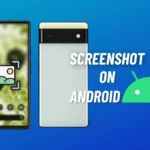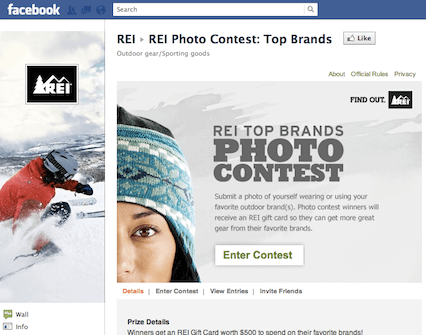How to clear cache on Android? Clearing cache is a simple yet effective way to improve the speed and performance of your Android device. Over time, apps and browsers store temporary files that can slow down your phone, causing issues like app crashes or sluggish performance. By clearing these files, you can free up storage, resolve issues, and boost your phone’s responsiveness. In this guide, we will walk you through various methods to clear cache on Android devices, whether you own a Samsung, Xiaomi, or any other Android brand.
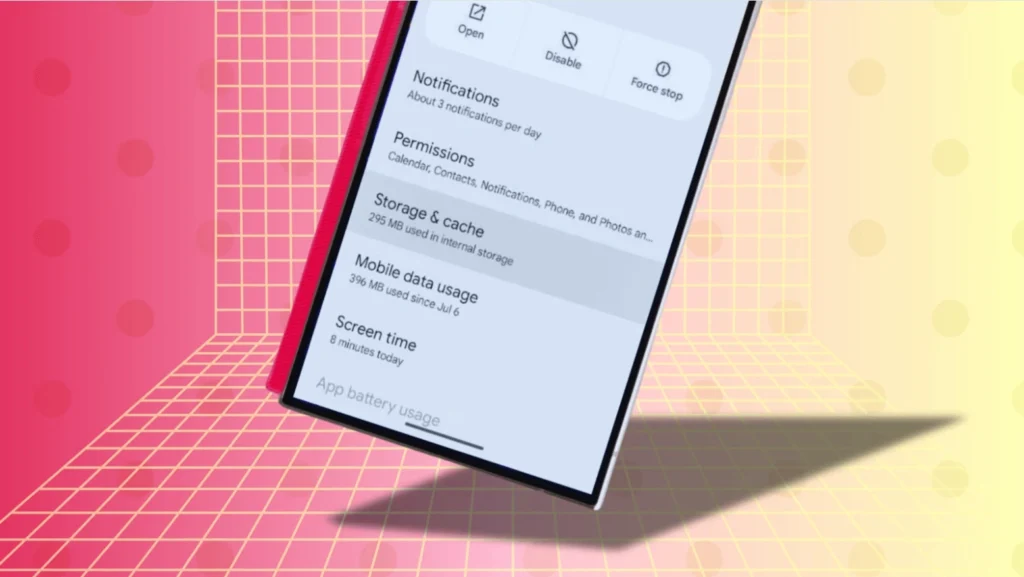
Content
Understanding Cache and Its Role on Android Devices
Before diving into the process of clearing cache, it’s essential to understand what cache is and why it’s stored on your Android device. Cache refers to temporary files stored by apps and the system to improve performance. These files include images, scripts, and web data that speed up load times for frequently accessed apps and websites.
While cache is helpful for performance, it can accumulate over time and occupy significant storage space. This can lead to slowdowns, app errors, and other performance-related issues. By regularly clearing cache, you can avoid these problems and ensure your device runs at its best.
Types of Cache on Android Devices
There are different types of cache on Android devices, each serving a unique purpose. Understanding these types can help you target specific areas that need attention.
App Cache
Every app you install on your Android phone stores temporary files, known as app cache, to speed up the loading process. However, as the app accumulates more data, it can start consuming a significant amount of storage space, affecting your phone’s performance.
System Cache
System cache contains temporary files used by the Android operating system to run smoothly. These files help the system load quicker, but if the system cache becomes too large, it can cause your device to slow down.
Browser Cache
Browser cache is stored by web browsers like Google Chrome or Firefox. It consists of web data, such as images and scripts, from websites you’ve visited. Over time, this can build up and slow down browsing speeds.
How to Clear Cache on Individual Apps
If you notice that specific apps are running slow or experiencing issues, clearing their cache can often resolve the problem. This method is ideal for freeing up space and boosting the performance of individual apps without affecting the entire system.
To clear app cache on Android, follow these steps:
- Open the Settings app.
- Tap Apps or Applications.
- Select the app whose cache you want to clear.
- Tap Storage and then choose Clear Cache.
By clearing the cache of apps that are using excessive storage, you can improve their speed and functionality.
How to Clear System Cache on Android
Clearing the system cache on Android can help resolve broader issues related to slow performance or system errors. System cache is stored to improve the overall performance of the Android operating system, but over time, it can become bloated.
To clear the system cache partition on Android, follow these steps:
- Turn off your Android device.
- Press and hold the Volume Up button and the Power button until the recovery menu appears.
- Use the volume buttons to navigate to Wipe Cache Partition.
- Press the Power button to confirm.
Clearing the system cache helps ensure that your Android device runs smoothly and responds faster.
How to Clear Cache in Your Browser
Browsers like Google Chrome store cached data from websites you visit. This cache speeds up loading times but can lead to slow browsing if not cleared regularly. Clearing your browser cache on Android can help improve browsing speeds and resolve issues like pages not loading correctly.
To clear the Google Chrome cache on Android, follow these steps:
- Open Google Chrome.
- Tap the three-dot menu in the top-right corner and go to Settings.
- Tap Privacy, then select Clear Browsing Data.
- Choose Cached Images and Files, and tap Clear Data.
This will delete stored web data and help you enjoy a faster browsing experience.
How to Automate Cache Clearing on Android
If you prefer not to clear cache manually, there are apps available that can help you automate the process. These apps are designed to clean up cache files regularly, keeping your device in optimal condition.
Apps like CCleaner and Files by Google provide features that allow you to set up automatic cache clearing. Once installed, you can configure these apps to automatically clear cache after a set period or when the app detects a buildup of cached data.
By automating the cache clearing process, you can ensure that your device remains fast and responsive without the need for constant manual intervention.
How to Clear Cache on Samsung Galaxy Devices
Samsung Galaxy devices come with additional features to help users manage cache and optimize performance. Samsung’s Device Care feature allows users to clean up cached data quickly and efficiently.
To clear cache on a Samsung Galaxy device, follow these steps:
- Open Settings.
- Scroll down and tap Device Care.
- Select Storage and then choose Clean Now.
This built-in feature is designed to help maintain your device’s performance by cleaning unnecessary files, including cached data.
How to Clear Cache on Android Tablets
Clearing cache on Android tablets follows similar steps to that of smartphones. However, the layout of settings may differ slightly depending on the tablet model. Tablets typically have larger screens, but the cache-clearing process remains relatively consistent across Android devices.
To clear cache on an Android tablet:
- Open Settings.
- Tap Apps or Applications.
- Select the app or system cache you want to clear.
- Choose Storage and then Clear Cache.
How to Clear Cache without Rooting Your Android Device
Many Android users wonder whether they need to root their device to clear cache. The good news is that clearing cache can be done without rooting your device. Rooting allows deeper access to the system but can void warranties and expose your device to security risks. Fortunately, you can clear app cache on Android, browser cache, and system cache without needing root access.
How Often Should You Clear Cache on Android?
While it’s not necessary to clear cache daily, doing so periodically can help maintain your device’s speed and free up valuable storage space. Experts recommend clearing cache every 2 to 3 weeks or when you notice performance issues like slow app launches or excessive storage usage.
Over-clearing cache may result in slower load times, as your device needs to regenerate the cached data each time you open an app. Therefore, it’s essential to strike a balance between maintaining performance and conserving load times.
Conclusion
In conclusion, clearing cache on Android devices is a simple yet highly effective way to boost performance, free up storage, and resolve common app-related issues. By following the methods outlined in this guide, whether you’re using a Samsung Galaxy or an Android tablet, you can ensure your device operates smoothly.
If you’re experiencing slowdowns or running out of storage, try clearing your cache today and see the improvement in speed and responsiveness. Regular cache clearing can help maintain your device in top condition, ensuring a faster and more reliable Android experience.
FAQs
How often should I clear cache on my Android device?
It’s recommended to clear cache every 2-3 weeks or when you notice performance issues like slow app launches or excessive storage use. Clearing cache too frequently may slow down load times as data needs to be rebuilt.
Does clearing cache delete my data on Android?
No, clearing cache does not delete your personal data, such as photos or messages. It only removes temporary files used by apps and the system to improve performance.