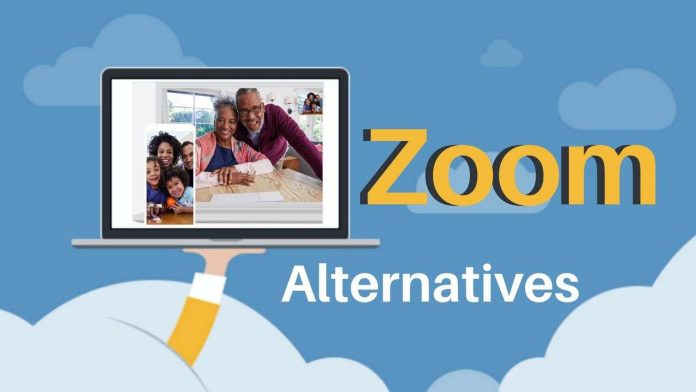The Splunk Training is not only limited to introduction and basic training for how to use it. The training also features advanced troubleshooting exercise which helps maintain and improve the performance of device by getting rid of programs causing chaos.
Start with Internal Logs
As the Splunk System performs efficient for searching, you should start looking at the internal logs and see in case you missed any job. This is the telltake sign for something is wrong.
“index=_internal status=skipped host=<your_splunk_server>
Source=/opt/splunk/var/log/splunk/sceheduler.log”
This will provide every bit of information to make sure things go smooth. If you want to practice more before you try it real, revise your Splunk Training.
Search Your Apps
If you are trying to find the skipped jobs, there are a few things that may not end well. For instance, let’s start with how many apps you have installed in the first place.
“rest /services/apps/local splunj_server=<your_search_head>
search disabled=0 Table label”
There are many insights in this search. It helps you to document the apps you installed and see the overall performance.
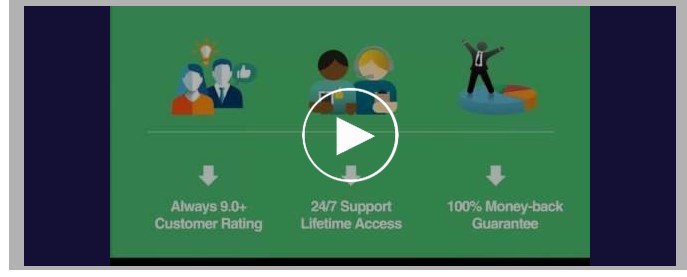
Search for Apps with Scheduled Jobs
When it comes to ad hoc search, you don’t have any fast rule. Perform the following search to see which app is the troublemaker here.
“Rest /services/saved/searches splunk-server=<your_search_head>
Search is scheduled stats count by eai : acl. app splunk server sort count”
If there are a lot of apps with schedule jobs, know that the splunk has limitations for a jobs run by a single app. following are the settings you should look, these are basically teached in Splunk Training.
“Base_max_ searches= <int>
Max_searches_per_cpu+ <int>”
This will give you the name of search, user that ran the search, the average run time of the sarch and search string. All of this in addition of the name of app. once you have found the troublemaker, shut it down.